Instagram is one of the most popular social media platforms out there. While it is fun and engaging, sometimes it can be unsafe for children. Since the app is visual-oriented, it is not uncommon for children to aspire to unrealistic expectations for the sake of external validation.
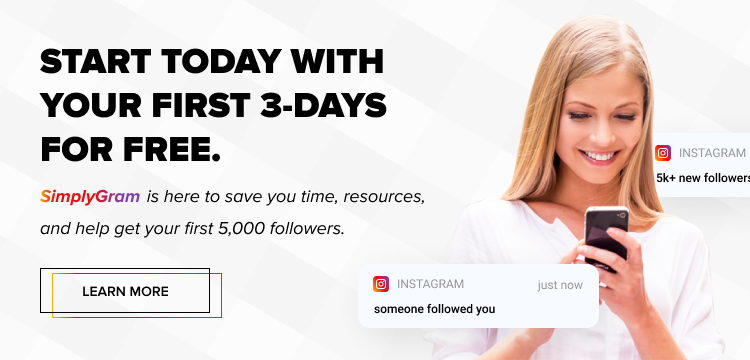
Also, remember that children are more exposed to online harassment and bullying, which can take a toll on their physical security and mental health.
Many users curate their Instagram feed for public consumption by uploading retouched photos and videos depicting the best moments of their lives. Their feed does not feature anything that does not gain any popularity. While engaging content and Insta growth service help brands and influencers get more followers on the app, young users can easily get affected by fancy visuals.
With the advent of filters and editing apps, an increasing number of youths are falling victim to body image issues and reduced self-esteem. They have convinced many young minds to give in to unrealistic expectations and standards. Some may end up putting themselves in danger for the sake of a picture. Others may post something risqué or reveal too much personal information.
And since we all know that children these days are on their smartphones for most of the day, it’s not always for the best reasons. You might be thinking about how to set up Instagram parental controls, but you need to make sure you’re doing it right.
We have some quick tips for setting up Instagram parental controls, so your children are safe on the social networking app.
How Can You Protect Your Child?
The best way to protect your child from being exposed to anything and everything on the social media platform is by setting up Instagram parental controls. But how can you put parental controls on Instagram, you ask? Here’s a simple guide.
- Step 1: Set your child’s account to private, so only their followers can view their Instagram posts.
- Step 2: Remove any unnecessary followers that you do not want snooping around.
- Step 3: Block any offensive comments on your child’s posts by going to the Comment Controls section and turn on Hide Offensive Comments.
- Step 4: Unfollow any users whose posts you may not want your child to see or engage with.
- Step 5: Turn off the comments on any specific post to avoid any unnecessary attention.
- Step 6: Put Story Controls in place to ensure that only followers can view your child’s story and send them replies as private messages.
- Step 7: Block or report any user who behaves inappropriately or violates the app’s terms of service.
- Step 8: Report any posts that may raise any concerns.
- Step 9: Consider turning off Instagram vanish mode.
- Step 10: If you feel like your child needs a break, you may disable their Instagram account temporarily or delete it permanently.
- Step 11: Remove your child’s profile picture or set it to private mode.
You could also consider turning off Instagram stories if you believe this option is unsafe for your kid. It is also good to turn off location services on their phones, so they aren’t exposed to any possible dangers.
Instagram was meant to be fun; let it stay that way. While that may be challenging as a parent, considering how the app has transformed into something much bigger than simply social networking is crucial. It helps to implement parental controls Instagram has to ensure your child is safe.
- The Story of #Curvy: Analyzing Hashtags CORRECTLY - June 5, 2019
- Edit Photos Like An Influencer With These 4 Kick-Ass Apps for Instagram - June 4, 2019
- How To Set Up Instagram Parental Controls - May 5, 2019

