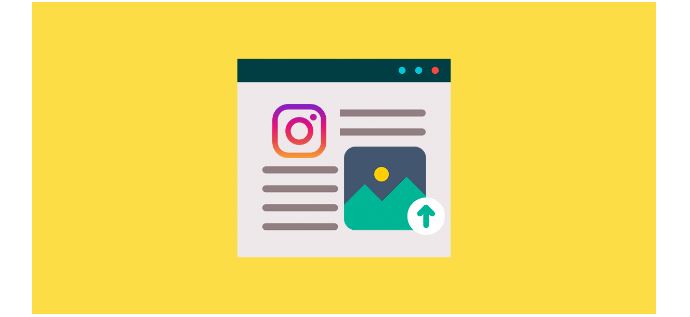I think there’s no social network more difficult to manage today than Instagram. It seems incredible that until January of 2018 there was no official option to schedule posts on Instagram. I find this difficult because we don’t have a management platform on the computer that allows us to efficiently manage our accounts as we can do with Facebook fan pages or Twitter accounts.
With the Instagram company profiles, we managed to access the analytics of our accounts but they’re only visible on the mobile. In January of 2018, a new management functionality was launched, which is to program content officially and free of charge. We can only implement this option at the moment using the famous Hootsuite management tool. So far the content programming had to be done through third-party platforms such as Later, Onlypult and Hootsuite itself. The problem is that most of the applications that allowed you to program this can only do half of the process and then you had to manually publish your post from your mobile or tablet Instagram app. Let’s say it worked very well to pre-load content quickly but the last click was always your responsibility.
All this now changes with the functionality of Hootsuite. In this article-tutorial, I will explain how you can program contents in Hootsuite.
What You Need To Schedule Posts On Instagram
I’ll tell you some things before you get excited with the option to schedule publications:
- It is imperative that you have an Instagram company account. This means that you must have your Instagram profile associated with a Facebook fan page.
- You’ll need to have a Hootsuite account, even if it’s free. The free version only lets you have 3 social media accounts.
- You’ll need to have the files (videos or photos) that you want to program with easy access. My recommendation is that you have a Dropbox folder synchronized with your mobile phone in case you want to move quickly from mobile to computer content and vice versa.
An extra tip is to get help from apps like SimplyGram that make sure all those scheduled posts will be seen by the right organic followers. With SimplyGram’s free trial, you’ll see how it’s possible to get 2, 000 to 3, 000 engaging followers every month which will definitely help you increase your visibility.
How To Schedule Posts On Instagram
The process of scheduling a publication is done through the editor of Hootsuite.
To schedule posts on Instagram, you just have to follow the following steps:
- Activate your Instagram business account. If you already have it, jump to the next step.
- Create an account in Hootsuite or login with your existing account. You do NOT need a payment account to use this functionality. With the free account, you can have 3 accounts connected. To program on Instagram, you’ll need your fan page and the Instagram profile. EYE: You will have a limit of 30 posts programmed with the free account.
- Go to columns and click the add social network button to connect your Instagram profile and your Facebook fan page.
- Prepare the content you want to schedule to make your first test. You will need: image or video and copy (text + hashtags).
- Choose the traditional publisher of publications or the beta editor (better the latter to see how your publication will look).
- Attach the image/video you want to program or publish immediately, select the social network (in this case Instagram) and paste the text of your publication.
- Define the date and time what you want for your content to be published. Look at the image below.
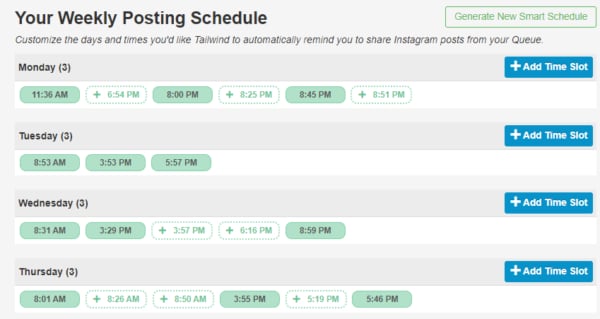
- Check if your post is programmed by selecting the Editor option on the left menu and then “programmed”. You will get a list of the scheduled publications. To see the calendar view, you’ll need a payment plan.
How To Take Advantage Of Hootsuite To Manage Your Instagram Account
Since you’ll be using Hootsuite to schedule posts on Instagram, I recommend that you take advantage of this platform using the columns. With the columns, we can customize the management of our social networks. I recommend using one tab (set of columns) for each social network or project. Example of the two tabs that would be perfectly manageable:
- Tab for Facebook
- Column with posts
- Column with scheduled posts
- Column with messages
- Column with other messages
- Instagram tab
- Column with posts
- Column with scheduled publications
- Column with publications of a specific hashtag
I hope this tutorial will help you efficiently manage your Instagram profile. The ideal thing would have been to publish publications from the application or from the desktop web version, but still, we can’t complain about this great step apart from Instagram. Thanks, Hootsuite for facilitating the pre-loading of contents!
Finally, remember that you must have a HUMANIZED Instagram profile, this means that you must be careful to interact in comments or messages. You can perfectly create this humanize Instagram profile with SimplyGram’s organic followers who would humanize you and authentically engage with you just as much.
- The Story of #Curvy: Analyzing Hashtags CORRECTLY - June 5, 2019
- Edit Photos Like An Influencer With These 4 Kick-Ass Apps for Instagram - June 4, 2019
- How To Set Up Instagram Parental Controls - May 5, 2019