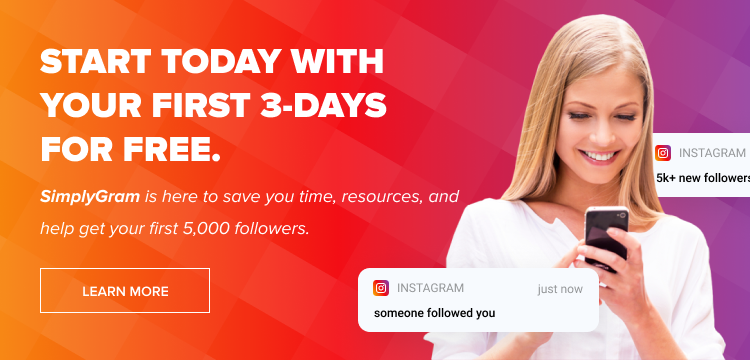In this digital era, sharing our favorite memories has become more uncomplicated and simpler than ever. Who doesn’t like to upload what they are up to on their social media handles and share their daily activities with their friends and family who would otherwise be out of the loop?
Many social media enthusiasts have intriguingly figured out a way to make a living by sharing their daily lives on their Instagram stories and profiles. These content creators can attract audiences to their profiles effortlessly. They just use aesthetically pleasing posts and story uploads. Businesses then pay these influencers to promote their brand since these content creators have a considerable reach with many people.
It is, therefore, crucial that your Instagram story is of good quality at all times, which essentially is an effective method to increase Instagram followers. Let’s discuss why your Instagram stories are blurry and what you can do to fix this issue.
Table of Contents
Why Are my Instagram Stories Blurry?
There are various reasons why your Instagram story won’t upload with good quality:
- Your Internet connection is weak (this is the most commonly cited reason for an Instagram camera not working properly, resulting in a bad quality image).
- You are using photos and videos that have been backed up to your phone. Backed-up images and videos often have terrible quality.
- Instagram automatically reduced the photo or video quality because it does not support the resolution /aspect ratio.
- You have a data saver enabled on your Instagram app.
- You are not using the in-built camera feature of Instagram.
How to Improve Quality of Instagram Stories?
As we have mentioned before, the quality of your Instagram stories matters a lot. Good quality stories are an effective method to increase your follower count, just like using a helpful Instagram boosting service. An attractive Instagram profile will surely attract businesses who would be dying to collaborate with you. Fortunately, we have covered a few straightforward steps you can follow so you will not need to take your Instagram stories down because of bad quality again.
How to Fix Blurry Videos Sent to Me?
If you have ever searched for “how to fix blurry videos sent to me?” for a practical answer, you will most likely have to go through a plethora of articles to figure out what exactly is the solution to your problem.
And yes, this problem can get even worse. Sometimes your followers or friends may send a video to you that disappears after viewing. So if you have viewed the video in bad quality, you will not be able to view it again (unless, of course, your friend or follower sends it again.) Fortunately, we have compiled two simple methods you can use for an effective solution to your problem:
First Step Is the Easiest: Check Your Internet Connection
Most of the time, we often overlook the simplest of solutions. When your desktop or mobile is connected to a poor Wi-Fi connection, viewing a video sent to you on Instagram is probably not the best thing to do now. This is because a poor Wi-Fi connection effectively butchers the quality of the picture or video. This results in a low-quality story upload.
Alternate between using your mobile data and Wi-Fi to check if you are receiving good internet speed. Test this method to fix this issue.
Remember to Always Update Your Instagram App
If fixing your internet connection did not solve your problem, consider other manageable solutions, such as checking if your Instagram App is updated. Simply head on over to the Google Play Store if you use an Android device or the App Store if you use an Apple device, and update the Instagram App if it is not already updated.
Consult the Person Who Sent You The Video!
Perhaps the sender has to fix an Instagram story setting or two and is sending you a video that has low quality. Ask your friend, follower, or business partner to recheck their video’s quality.
How to Fix the Quality of a Video?
Let’s now begin to elaborate on how to fix the quality of a video so you have a prettier and more attractive Instagram story.
Once Again, the First Step Is Always Checking Your Internet Connection
Have you ever asked yourself why your Instagram story won’t upload, only to find out your cellphone was just connected to a bad internet connection?
An internet connection that is of low speed is definitely a curse. A bad internet connection can manifest in a low-quality video when uploaded. This results in a blurry video or a video that slowly deteriorates in quality as the video progresses. Check your internet connection and consider switching to another, stronger Wi-Fi connection or changing to mobile data.
Update Your Instagram App
Instagram frequently releases updates to fix bugs and other minor issues. Updates are often also required to try out new features. Update your Instagram App by heading over to the Google Play Store if you use an Android device or the App Store if you are an Apple user.
Record Using Instagram’s Camera Feature
Instagram has its own built-in handy camera feature that records videos and captures pictures based on its own dimensions and resolution. Consider using this feature to fix your problem.
Thankfully, the Instagram camera is also equipped with a plethora of filters and effects that you can use to make your photos and videos even more attractive. This reduces the need for any third-party apps.
Turn Off the Data Saver
Although not an Instagram story setting in its own right, the Data Saver mode can affect the quality of your videos tremendously. Data saver is a feature Instagram uses to preserve your mobile data during use. Data saver may compress the image or video as a way to save or conserve your data. This results in an image or video of low quality.
To disable this feature, follow these steps:
- Launch the Instagram App.
- Go to Settings.
- Tap on Accounts.
- Tap on Cellular Data Usage.
- Turn off the data saver.
Change the Size of Your Video
Instagram has some requirements when it comes to uploading a video. This includes having a frame rate of 30fps or using an aspect ratio of 1:1, 4:5, 9:16, or 16:9. One way of ensuring that you are following these requirements is using the Instagram camera feature to record your videos, as we mentioned earlier.
How to Improve the Quality of Photos on Instagram?
Since we have covered how to fix the quality of videos on Instagram, let us now cover how to improve the quality of photos on Instagram. Here is how you can improve the quality of photos on Instagram without using an app that makes pictures clear:
Upload When You Have a Stable Internet Connection
Always check your internet connection’s status before proceeding to upload your photo on Instagram. Then, switch to mobile data or another Wi-Fi connection if necessary.
Follow the Photo Requirements
Some relevant photo requirements are as follows:
- Maintain an aspect ratio between 1.91:1 and 4:5.
- Make sure the photo has a maximum width of 1080 pixels and a minimum width of 320 pixels.
Change Your Instagram Settings
Follow these simple steps to upload photos that have high quality:
- Open your Instagram app.
- Tap on the three horizontal lines that are in the upper-right corner of the screen.
- Tap on “Settings.”
- Select “Account.”
- Go to “Data Usage.”
- Select the “High-Quality uploads” option. This will consume more data, so only use this option before uploading.
Conclusion
Instagram is easily one of the most top-rated apps to ever exist. The beauty of Instagram heavily relies on the aesthetic appeal of the user. Brands who wish to collaborate with you are attracted to your profile based on your reach and engagement, which heavily corresponds with the number of followers you accumulate.
You can increase your Instagram following and make your profile more appealing by uploading good-quality photos and videos on your feed and story. We have mentioned the issues related to your Instagram app that may cause your stories to be blurry above. Along with these issues, we have provided practical solutions as well. Follow the steps mentioned above to make sure you always upload high-quality Instagram photos and videos for your followers.
- How to Promote Your Instagram Account - April 24, 2024
- How to Hide Instagram Posts - October 9, 2023
- How Many Photos Can You Post on Instagram - October 9, 2023