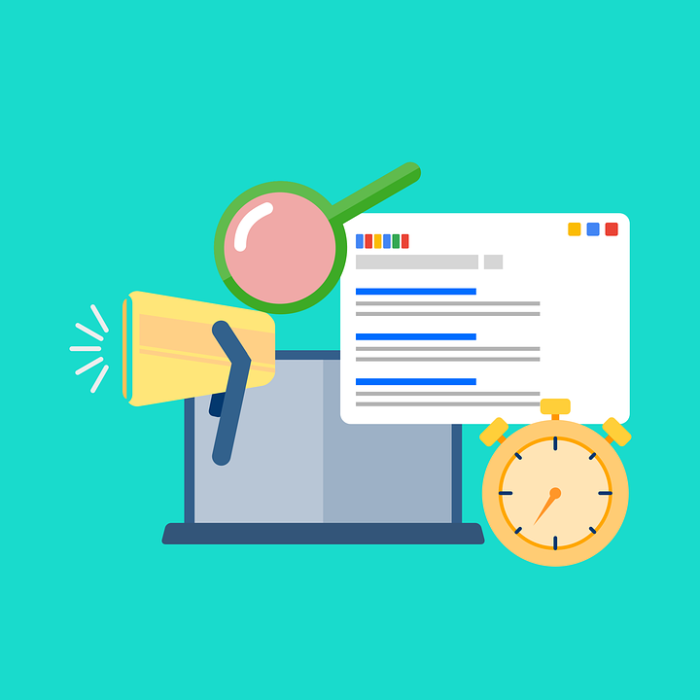Instagram stories are the highlights that you share with your followers on the platform. Whether you’re an influencer or simply love to give other people a glimpse into your life, keeping your followers in the loop is easy with Instagram stories. That rainbow circle around your profile picture notifies your followers that something interesting is going on, and they swipe up to see what that is. Stats prove that around 400 million Instagram users view stories daily, which is 80% of the total active users. This figure indicates why every business and social media influencer strives to post exciting Instagram stories because it brings them more engagement and traffic.
Apart from bringing more clicks, the Instagram story feature creates your persona. What, when, and how you post your life’s moments determines your account’s engagement. To enhance your Instagram account’s reach and relevance, it makes sense to keep your audience updated. And luckily, doing so doesn’t take much time. Instagram story is quick to edit and easy to publish, so don’t worry even if you’re mostly busy.
Table of Contents
How to Add Multiple Photos to One Instagram Story
One of the impressive features of Instagram stories is that you can add multiple photos to one story; share your highlights in one go, and ta-da. But doing so is a tad bit tricky, and you might not be aware of this cool feature already. That’s why we’ll explain how to add multiple photos to Instagram story with no extra hassle and a pinch of creativity. Let’s dive right in then!
Use the Instagram App Itself
Instead of publishing one picture at a time, you can select multiple photos and post them together to your Instagram story.
Here’s how to add multiple photos to Instagram story using the Instagram app itself:
Step 1: Open Instagram app and click the “plus sign” on your screen’s top left corner; this will lead you to the story sharing screen.
Step 2: On the bottom left corner, you’ll see your most recent clicked photo, tap on that.
Step 3: This will select your recent photo to be posted. But as you need to add a few more, look for the “select multiple” option on the right side of your screen.
Step 4: Pick the photos you’d like to add to one story and tap “next.”
Step 5: You can change the pictures’ sequence and edit them to add stickers, text, and GIFs if you please.
Step 6: Press next once you’re happy with the photos, and you’re done adding multiple photos to Instagram story.
These simple steps will add multiple photos to your Instagram story instead of you having to select each separately and going through a hassle.
Get a Good Collage-Maker
If you prefer to add multiple photos in one Instagram story instead of sharing them stand-alone, that’s doable too. The only thing you need is a good collage-maker app and the skills to play with it.
Instagram has its own collage app named “Layout.” It is available free-of-cost on both Apple and Google Play stores. Download and install it to your iPhone or Android device, if you haven’t already.
Instagram has recently added Layout as a default tool to most accounts, which can be seen on your story screen’s left side. But if you haven’t gotten one yet, download and enjoy.
Now, let’s see how to add multiple photos to one Instagram story, iPhone. These steps have also got you covered if you’re looking for how to add multiple photos to one Instagram story, Android.
Step 1: Open your Layout app; it’ll show your recently clicked pictures.
Step 2: Tap the photos you want to add to the collage.
Step 3: Once you’ve selected the pictures, find a layout format that suits you. There are several format options in Layout, letting you show your creativity.
Step 4: You can also modify the pictures’ sequence in your selected Layout, ensuring the most important one gets the central position.
Step 5: After your collage is ready, press “save” on the upper right corner of your layout screen.
Step 6: This collage will be saved to your camera roll.
Step 7: When you’re ready to post a new story, open the camera roll, and share the collage made through Layout earlier.
Step 8: And that’s all! All of your favorite photos will be there on your story with the catchy graphics and elements of your choice.
There are many third party good collage makers other than Layout; check the Play Store to find your options and download one that aligns with your aesthetic sense.
Make Use of the Photo Sticker Tab
Another quick method of how to add multiple photos to Instagram story on one page is by using the sticker tab. Here’re a few quick steps to use this option:
Step 1: Open your Instagram story option and select the picture you’d like to amplify the most in your story grid.
Step 2: Click the “edit” button on your screen’s top-right corner. This will open several elements, i.e., tags, questions poll, stickers, and clocks.
Step 3: Scroll down, and you’ll see “image select” in the stickers’ menu. Click on that.
Step 4: This feature lets you overlay different pictures, which almost looks like a collage.
Step 5: If you have to show different angles of the same spot/object, this image select option offers a quick solution.
Step 6: You can also add other stickers, emojis, and polls, along with a new image to amp up your Instagram story.
Let’s say you visited a place and want to highlight its different aspects. This image select feature will allow you to add and layer multiple photos to your story and portray your aesthetic sense too.
This handy option is ideal if you love to play with different elements and always come up with catchy graphics.
Don’t Forget the Classic, Copy & Paste
This is the easiest way to add multiple photos to an Instagram story, and the best part is, you don’t need any additional tools to do it.
Here’s how you can use this option to add multiple photos to Instagram stories:
Step 1: Go to your phone’s gallery.
Step 2: Copy an image you’d like to add to your story and click the plus sign on your screen.
Step 3: Once you open the Instagram story sharing screen, select a colorful background, to begin with.
Step 4: On the story background, paste the image you copied earlier.
Step 5: Repeat this process until the desired multiple images are all there on the story screen.
Step 6: You can resize these images and add additional objects to beautify them.
Step 7: When you’re satisfied with the screen, press next, and publish your Instagram story.
This image copy-pasting trick is a relatively unknown one, so we’re sure you’d be happy to know about it.
Conclusion
When 80% of users view their favorite accounts’ Instagram stories, you should master this art too. If you currently rely on Instagram posts, it makes sense to expand your content to Instagram stories, and the analytics will surely impress you. The more updated your audience and followers, the better your account’s growth.
The above-described tips will help you to be more creative and engaging while sharing Instagram stories. If you don’t want to share multiple pictures or simply prefer keeping your account de-cluttered, add multiple photos to one Instagram story, and you’re good-to-go. Pick any of the above-explained methods and showcase your work through Instagram stories.
To boost your account’s reach and connect with your followers better, don’t let that rainbow circle disappear. Now that you know how to add multiple photos to Instagram story, it’s your turn to pick and test these options to see which one will save your time and posting effort.
- How to Promote Your Instagram Account - April 24, 2024
- How to Hide Instagram Posts - October 9, 2023
- How Many Photos Can You Post on Instagram - October 9, 2023