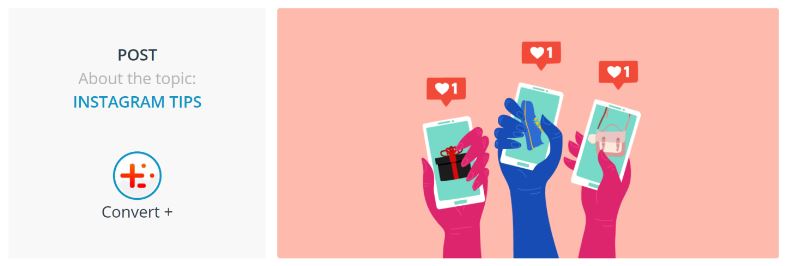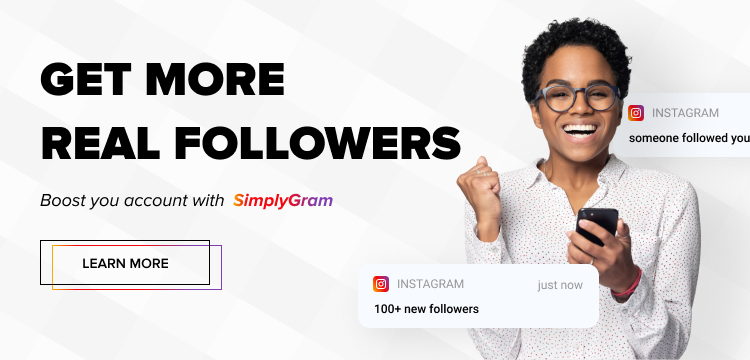Updated: 05/13/2020
If you came here looking for how to post a GIF to Instagram, you are at the right place. Given that there is so much that we cannot express with text alone, and because a picture is worth a thousand words, more and more users and companies are starting to upload GIFs to Instagram and other social media networks. And, more specifically, in their stories besides the Instagram post feature.
The GIF feature on Instagram has become a key element, without which this social network can no longer be conceived. Among the reasons for their popularity and increasing use, the following stand out:
- They are fun and very visual (both for photos and videos).
- They come in all types and can be used on any subject.
- Their movement and aesthetics capture attention very easily.
So, if you want to get more visibility in Instagram Stories, keep reading to know how to upload GIFS to Instagram, what options you have when posting GIFs on Instagram, and how to customize them from your photos directly from your iPhone.
Table of Contents
How to Post GIFs on Instagram Stories
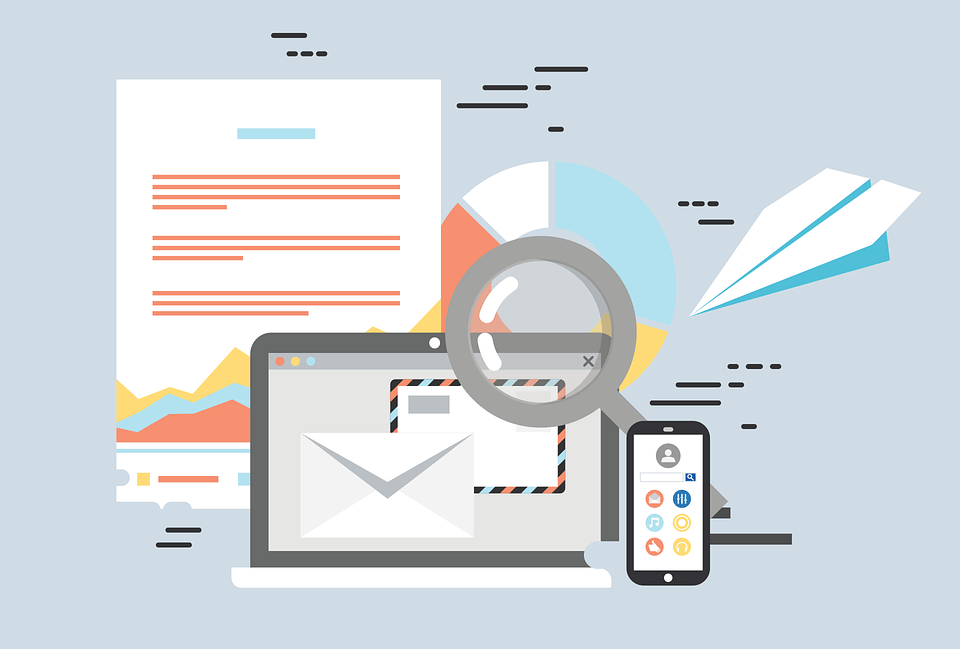
If you want to discover how to put a GIF on Instagram Stories, the first thing you need to know is that, thanks to the ‘Sticker’ function, this process has become really simple!
These are the steps to post a GIF on Instagram Stories:
- Create a new story: To do this, you just have to click on the image of your profile, which is located on the top left corner of the page.
- Make or upload a photo or a video: To be able to upload your GIF to Instagram story, you must first make or upload a photo or video from your gallery.
- Tap the sticker icon: Once the photo or video has been chosen, click on the Sticker icon, which can be seen at the top.
- Select the GIF option on Instagram: From among all the options shown, select the GIF option. Keep in mind that this is on the first screen of the stickers.
- Look for the GIF you wish to use: Use the top search bar to type the kind of GIF you want to search, or add it to your gallery as you can see in the example done with an iPhone.
- Select it and place it anywhere you want: Choose the GIF you like and it will be automatically inserted into your photo or video. You can move it and change its size as desired.
I Do Not Get GIF On Instagram
If you cannot find a way to insert a GIF in Instagram, it is likely that the cause has something to do with one of these two situations:
- You do not have an Internet connection.
- Your Instagram version is outdated.
You can first try connecting to the Internet. If that doesn’t work, update the Instagram app and try uploading your GIF.
How to Upload GIFs to Instagram
Instagram Stories makes it really easy to give life to your content thanks to its new features, but if you want to go a step further and upload GIFs to personalize your Instagram feed – and eventually grow your Instagram – here are a few more advanced tricks that you can use.
First, and although there are other options, here we tell you how to do it with Giphy app:
- Create a brand account in Giphy app
- Upload your own custom GIFs to Giphy app and add related hashtags.
- Search for your personalized GIF on Instagram by typing in the search engine the tags you have used, and that’s it! Your GIF will directly post on Instagram.
There. That wasn’t too hard, was it? But it doesn’t end there. If you’re really serious about growing your Instagram and get on a fast-track path to becoming Instagram famous, you can also check out simplygram.com (where you can sign up for a free trial of our Instagram growth service to help you find your way).
In addition to this option of customizing your GIFs on Instagram from another platform, you can also do cool things from the application itself such as:
- Combining the use of animated GIFs with your photos and video file → Here, rather than customizing GIFs for Instagram, it is about taking advantage of what the application itself brings to give movement and a funny meaning to our stories. For example, one very useful feature is to use the arrows in movement to call the action of clicking or swiping on our publication.
- Create animated texts from Instagram GIF → You can bring your texts to life by combining different tricks of playing with GIFs and backgrounds. For example, select any Instagram GIF from the stories, large enough to cover the background, and save it on the reel. Without having to publish anything in Instagram Stories, return to the application and upload the GIF to Instagram as a background, and from there you can play to paint over. You leave the photo to apply a whole background to a single color, then with the eraser tool you write a text, and ta-da!, you have just created a personalized GIF in the form of animated text.
☼ Take note of more examples and tricks to create cool backgrounds and play with your texts in the post about super hacks to create stories on Instagram.
How to Directly Post a GIF to Instagram
You have the option to upload a GIF to Instagram app directly from your device’s camera roll. But remember that if you use this approach, the Instagram app will do poor formatting of your GIF. You’ll see that your GIF will appear as one frame instead of a moving picture.
Do you still want to post GIFs to the Instagram app directly from your phone? Here’s how you can go about it:
- Make sure the GIF is saved in your camera roll.
- Open Instagram and tap on the + button from the home screen.
- The app will ask you to choose a Photo, Library, or Video. Make sure to select the Library to post a GIF.
- Choose the GIF you want to post from your device’s gallery.
- You can crop the GIF as per your need and then tap the Next button.
- Use the filters of your choice and make adjustments with the edit option. But be sure not to make excessive edits.
- Tap the Next button again, write captions and add hashtags if you want to. You can also tag locations and Instagram users.
- Tap the Share button and you’re good to go!
This option also works for uploading GIFs in large numbers.
Other Options for Creating and Posting a GIF to Instagram
Besides creating your GIF with the GIPHY app, you can also use the GIPHY Cam to make a GIF directly on your mobile device. This technique is very simple. The best part is that you get the option to apply many different fun effects and filters to make your GIFs stand out.
In addition to GIPHY, you have the option to use a third-party app called Gifnote. The distinguishing feature of this app is that it lets you include music in your GIF from among its large assortment of licensed song directories.
Besides these options, there are many other third-party apps as well to post GIFs to Instagram. However, Giphy and Gifnote are the leading apps that allow you to create and post GIFs directly.
How to Convert a GIF to Video
Users who don’t want to use third-party apps can upload animated GIFs to Instagram by converting the GIF into a video in the first place.
Here’s how you can do it:
- Use a tool to change your GIF into a video. For instance, you could use tools like EZGif.com. You have the option to convert the GIF to mp4 or mov.
- After the GIF has been changed into a video, head over to the Instagram app and tap the + button.
- Select the new video that you just created from your gallery and tap the Next button.
- Apply filters and make edits as you want.
- Tap the Next button again, write captions, add hashtags and tag people and geographic locations, etc.
- Tap the Share button and Instagram will upload your GIF.
Customize GIFs From Your iPhone
IOS devices have the particular attribute of being able to convert a video or several photos into a fully customized GIF, without requiring the use of any other app or tool. To do this:
- Take a photo with the “Live” option selected.
- In the gallery, slide the file up.
- Choose between “Loop” and “Rebound”.
With this simple trick, your photo will have become a personalized GIF. Once customized, you can simply post GIFs on Instagram without using any third-party app.
Uploading GIFs to Instagram is easy, isn’t it? You have learned how to post GIFs on Instagram. Now it’s your turn to take action and experiment with your data to produce creative content in the social network of the moment.
Would you share with us your ideas to personalize and upload GIFs to Instagram and bring your stories to life?
Naturally, you wouldn’t want all your efforts to spruce up your Instagram feed to go to waste, so as a way of enticing your Instagram followers to stick around and to get more IG followers, you could also try signing up for a free trial of our Instagram growth service.
- Get Free Instagram Followers Instantly With Our IG Growth Service Trial - September 22, 2020
- How to Get More Followers on Instagram: 15 Lifehacks to Start Doing Now - April 6, 2020
- How to Use Instagram Quick Replies - June 5, 2019