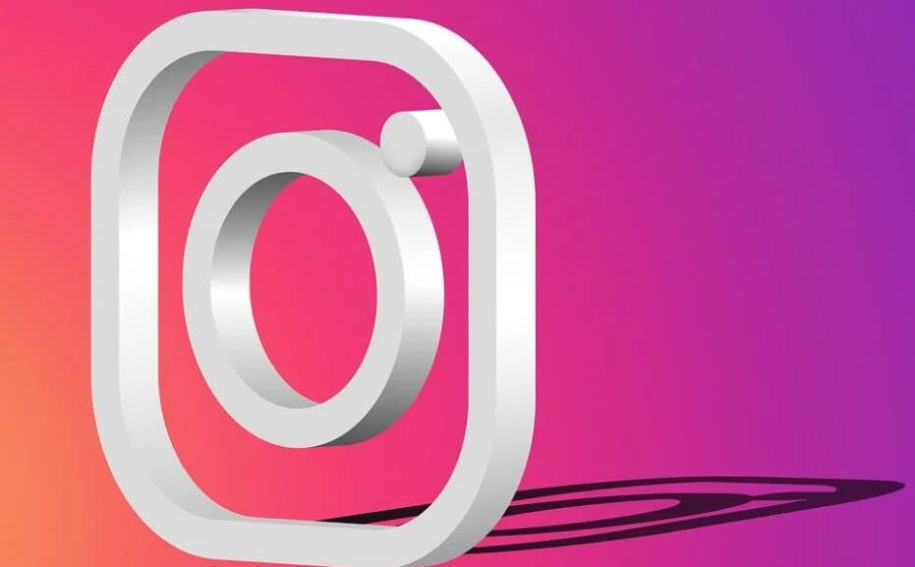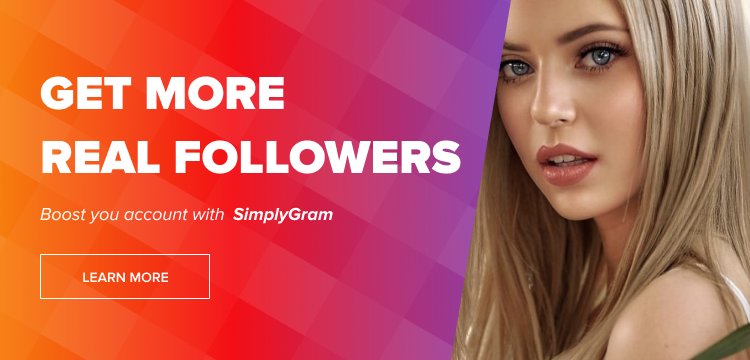While Instagram is available in a desktop version, the social media app is, in essence, designed for mobile devices. The app was developed to share photos and videos. Most Instagram users, by and large, won’t require their Instagram URLs. But you never know when you would need your profile URL for many different reasons. You may need it for growing your Instagram account, using certain services, placing Instagram links in a blog post, or sharing with friends.
Many people ask, “what’s my Instagram URL?” and if you’re one of them, this article is for you. The Instagram mobile app does not work like its website version, making it tricky for many users to find their Instagram URL. Below is a step-by-step guide to find your Instagram profile URL, both on a mobile device and a desktop.
Table of Contents
Where to find your Instagram URL?
How to find your Instagram URL on a mobile device
Use the steps given below to find your Instagram URL on mobile. These steps are the same for all mobile devices and operating systems.
Step 1: Open the Instagram app on your mobile device.
Step 2: Click on your profile icon at the bottom right corner of the screen.
Step 3: At the top left corner of the new screen, you’ll see your Instagram username.
Step 4: Now, remember that universally, all URLs include a website address. In the case of Instagram, your profile URL will be the Instagram website address slash your username ( https://www.instagram.com/your-username). For example, if your username is michaeltheartist, your Instagram URL will be https://www.instagram.com/michaeltheartist
That was easy, wasn’t it? Now, let’s take a look at how you can find your Instagram profile URL on a desktop.
How to find your Instagram URL on a desktop
Finding your Instagram URL on a desktop is fairly simple. Follow the steps given below to find your URL:
Step 1: Open www.instagram.com in your desktop browser.
Step 2: Log in with your username and password. Once the website opens, you’ll find yourself on your homepage.
Step 3: Click on your profile picture at the top right corner of the page. This will open your profile.
Step 4: Your Instagram URL will show in the address bar. Hold down “command” + “C” on your Mac or “Ctrl” + “C” on your PC keyboard to copy it.
How can you change your Instagram URL?
Since your username is the distinguishing element in your Instagram URL, you can only change your URL by amending your username. Follow these steps to make the required changes:
Step 1: Open the Instagram app on your mobile device.
Step 2: Tap on your profile icon at the bottom right corner of the screen. It will display your profile.
Step 3: Tap on the “Edit Profile” icon just below your profile picture.
Step 4: You’ll see your display name and username. Make the required changes to your username and tap the blue tick sign (✓) at the top right corner of the screen to confirm the change.
Your username has now been updated, which means your URL is also changed. Your old URL will not lead to your profile anymore. Your new profile URL will be www.instagram.com/yournewurl. For example, if you changed your username from chrismat to matchris, your new URL will be www.instagram.com/matchris.
Conclusion
By following the steps explained above, you can easily locate your Instagram URL both on your mobile and desktop. And the best thing about Instagram is that by following the steps listed above, you can easily change your username and profile URL.
If you are trying to promote your URL to new followers try our Free Instagram Followers Trial
- How to Promote Your Instagram Account - Abril 24, 2024
- How to Hide Instagram Posts - Outubro 9, 2023
- How Many Photos Can You Post on Instagram - Outubro 9, 2023