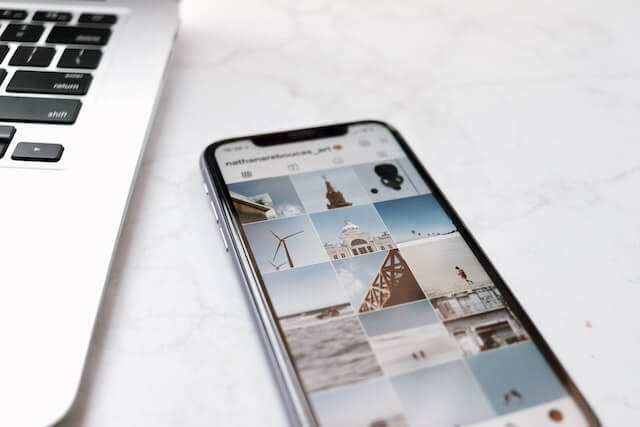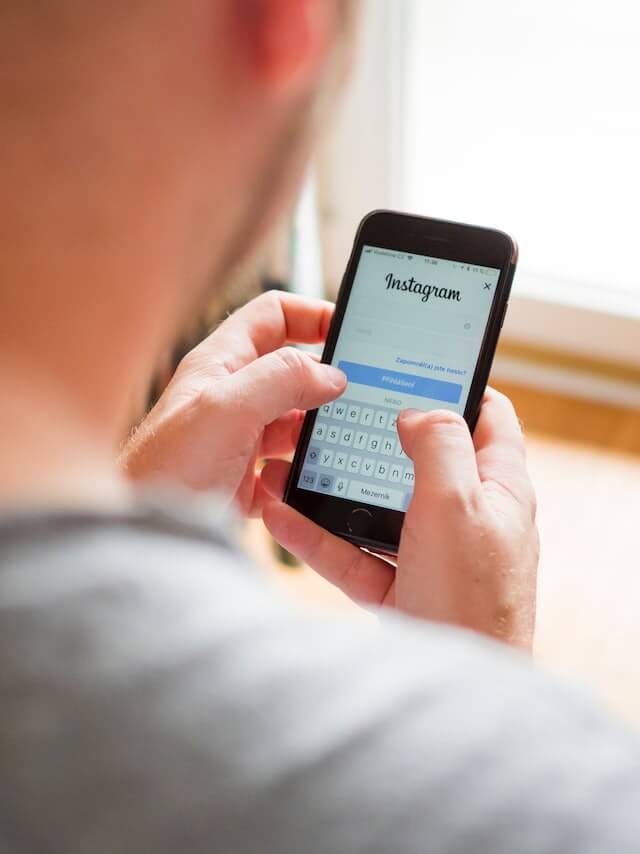Do you remember a time when you were on Instagram and you wanted to save a photo so you could edit or share it later? Or have you ever had a very important conversation that you needed to show to someone else? Since January 2018, Instagram has been notifying users if anyone took a screenshot of their stories. However, a few months ago, they decided to stop this. Now, there is simply no way for us to know if anyone takes a screenshot of our post on Instagram.
In this article, we are going to explain everything that happened about the Instagram screenshot debacle. We will also teach you how to capture screenshots from your mobile phone (Android and iPhone). Lastly, we are going to share with you a neat trick that consists of downloading an Instagram image in JPG format, which guarantees that you get the best quality of that image. Here we go!
Table of Contents
How Do I Know Who Takes Screenshots On Instagram?
Instagram no longer warns us of screenshots taken in our Stories. If someone takes a screen capture of the photos you sent via direct message, you will no longer receive a notification either.
When they activated the notification functionality every time a screenshot was taken, a great commotion arose. However, the smart ones who wanted to take screenshots of Instagram publications without being detected, did so from their computers. In the end, they realized that the solution to notify users was not entirely effective. For this reason, the pilot test that had begun at the beginning of that year was considered a failure and was terminated by mid 2018.
Nevertheless, we still have to stay alert because Instagram is a social network where improvements are continuously being implemented. New features and a lot of changes are done all the time. At this time, they are probably still coming up with new ways to solve the privacy and propriety problems in Instagram.
While they are it, you can work on growing your instagram account by gaining more followers via Simplygram.
How Do I Take Screenshots On Instagram From My Mobile?
How to take snapshots on Instagram from your Android device
To take a screenshot on Instagram from an Android mobile device you have to take into account the manufacturer of your mobile and its model/type. Here, we present the different ways to make such screenshots according to the model that you have:
- Samsung: If your device is a Samsung, you must press the start button and the power button at the same time. If your Samsung model has the gestures command activated, you can take a snapshot by sliding your fingers over the screen. In more modern devices such as Galaxy Note 9 and Galaxy S9, you must press the volume down button and the power button.
- Huawei: From a Huawei device, you have to press the volume down button and the power button at the same time. In the most modern models from this manufacturer, you can also configure the gestures so that when you touch the screen twice with your knuckles, a screenshot is generated.
- HTC: From HTC devices, you have to press the volume down and power button at the same time.
- Motorola: On Motorola devices, you will have to press and hold the volume down button with turn the power button, for 3 seconds.
- Xperia: Press the power button for several seconds and in the popup window select the option for a screenshot.
Take screenshots on Instagram from an iPhone: Step by Step Guide
If you want to take a screenshot on Instagram from an Apple device, everything will depend on the exact model that you have. In the iPhone X, XR, and X Max models, you must hold the volume up and the power button for several seconds. But if you have any of the models that still have the physical “Home Button”, you must press this button together with the power button for several seconds.
How Do I Download An Instagram Image In JPG Format?
Taking a screenshot of an image on Instagram is a quickest way to save a copy. However, it will be of the highest quality. Therefore, if your purpose is to have that photo for printing or for a presentation (web or similar), you will need to follow the step by step guide on how to download it in its JPG format.
- Find the Instagram image from your computer using a browser that allows you to read the HTML code of the web. For example, you can use Chrome .
- Go to “More Tools” and from there, click on “Developers Tools”.
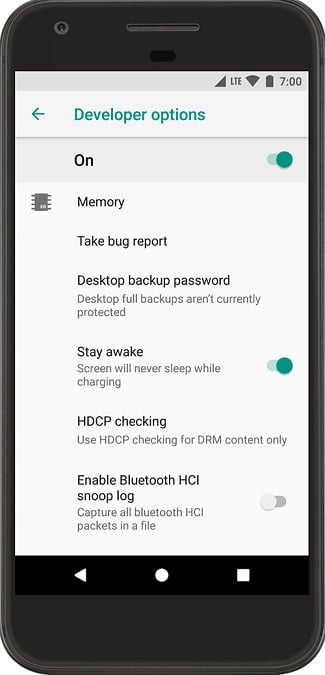
- An HTML code will appear. Do not panic!
- Now type “Control + F” so you can see a search bar where it says “Find by string, selector or XPath”. Type “.jpg” in the search field.
- You will see all the code files with .jpg highlighted in yellow. Click on them to see which image they correspond to.
- When you manage to find the image that interests you, copy the entire code and paste it in a text viewer to be able to visualize it in full and select the exact URL.
- Go to the URL that appears last after the “src =” code, copy and paste it onto your browser to be able to see the whole image.
- Now you only have to click on the right button of your mouse and go to “Save image as”. Assign the new file name and select the location where you wish to save it. Hit “Save” and you finally have your Instagram image in JPG format, on your computer.
We hope that with this post has helped you solve all the mysteries about taking screenshots and saving images from Instagram. Don’t forget to check out our free trial from Simplygram, the best Instagram growth service that can help you gain 30,000 followers in under one year.
- The Best Site to Buy Active Instagram Followers - October 8, 2019
- How To Leverage Untold Instagram Options To Grow Your Followers - August 7, 2019
- Battle of the Instagram Brands: @Burberry versus @Mango - June 5, 2019