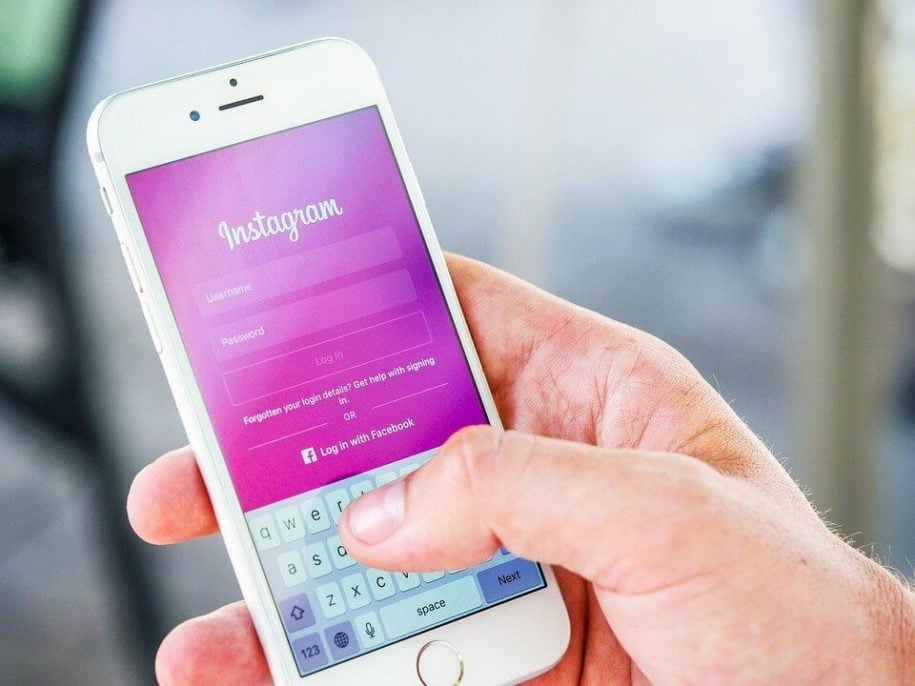Since its inception in 2010, Instagram has grown into one of the world’s most used social media apps. It allows users to upload pictures, videos, and stories and keep up with the latest trends and fashion choices.
Although Instagram is a great platform for giving your followers a glimpse into your life, carelessness can make it easy for an attacker to take over your account. And when that happens, it could destroy your career as a content creator on the platform.
Think about the effort you put in to grow your Instagram and then see everything gone in seconds. For these reasons and more, it is good to reset Instagram password from time to time.
But how often and how to change Instagram password, you may ask. Let’s have a look:
Table of Contents
How Often Should You Change Your Instagram Password
Regardless of how little or how much you use Instagram or how secure you think your password is, it is crucial to change your Instagram password at least once every three months. By doing this, even if a hacker manages to compromise your account, you can shorten the amount of time the hacker can use your account and access your account.
How To Change Password On Instagram Using a Mobile Device
To change your Instagram password on your mobile phone:
- First, press the Instagram icon to open up the mobile application from your home screen.
- After the app boots up, go to your profile section, which you can find on the bottom right corner of the screen.
- Tap on the menu section, which is represented by the three tiny horizontal lines on the top right corner.
- Next, tap on the Settings option from the multiple options that pop up.
- In the settings section, you have to find and press the security option, then the password option, which is the first option on the list.
- To get started with the reset process, you must enter your current password to verify your account and then enter the desired new password you wish to keep.
- You will have to enter the new password twice to confirm it as your password going forward.
- Use password managers so that you don’t have any trouble remembering the new password.
If you’ve forgotten your existing password, you will have to go to the forgotten password section to reset it through email or phone number.
How to change your Instagram password on the desktop site
Some users prefer to use Instagram accounts more on a desktop than on a mobile device. If you’re one of them and want to change your password, we have you covered. We will tell you how to change your password right from your desktop and protect your account.
- First, open up Instagram on your desktop, either through a web browser (go to www.instagram.com) or from an installed desktop application.
- From here, just like through a mobile device, you have to click on the profile section, which is now found on the top right-hand corner of the web page, and then select the settings option.
- From the navigation list on the left-hand side, click on the change password option to start the password change process.
- Enter your old password and then enter the new password twice.
- Click on the change password button, and you are done.
Again, if you have forgotten your Instagram password, press the forgot password button to reset your password.
How to Change Your Insta Password if You Forgot Your Password
Like many users, if you don’t know how to change your Instagram password if you forgot it, then we have your back. You still have a way to access your account and change the password.
- Go to the login page of the Instagram app or website and choose the “Forgot Password?” option.
- You will have to provide your Instagram username, your associated phone number, or the email address you used to sign up. This is required to verify your account and send you a login link that will help you retrieve your account.
- Tap or click on the “Send Login Link” button upon which Instagram will send you two links on your email account. One link will log you right back into your account with the immediate option to change your password if you want to. The other option lets you reset your Instagram password, which you can use to sign in later at your own convenience.
Instagram Safety Tips
Besides having a strong password and changing your password often, it makes sense to use Instagram’s two-factor authentication option. This safety feature adds an extra layer of security to your account as, upon login, you would have to enter your username email address, or phone number and then confirm your login through a second verification process, which would be a message sent to your phone number asking you to verify your recent login.
To set up two-factor authentication:
- Go to your profile and press the menu icon.
- Then click on Settings followed by Security, from where you can scroll down to find the Two-Factor Authentication option.
- Press the Get Started option and then choose between the two different authentication methods: receiving a verification code through SMS or using a third-party authentication app.
Be sure to enjoy your time on the app and learn how to get followers on Instagram. At the same time, follow this guide to prevent your account from falling victim to cybercriminals and hackers.
- How to Hide Instagram Posts - October 9, 2023
- How Many Photos Can You Post on Instagram - October 9, 2023
- How to Delete Instagram Comments - October 9, 2023