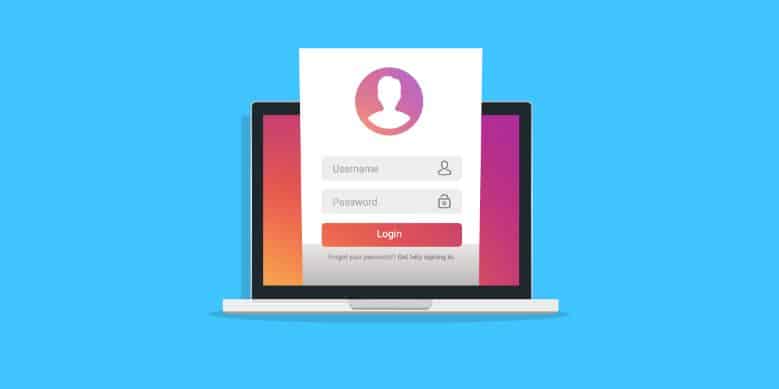Instagram’s growth is virtually unstoppable. More and more smartphones already have the app installed. Not to mention, the few smartphone users who were reluctant to create an Instagram account before are starting to use it on their device now.
That’s why it’s fascinating how the Instagram version for personal computers (PC) leaves a lot to be desired—at least, compared to the mobile version. This is not coincidental, of course, as Instagram was made to be used only on a smartphone.
However, many brands, companies, and professionals miss being able to use Instagram on a desktop. It can be hard to get more Instagram followers on your mobile alone.
Find out in this post the limitations of using Instagram on a PC, plus some quick and easy tricks to help you manage your Instagram account from your desktop computer.
Table of Contents
Table of contents
- Top Instagram limitations on PC
- Main limitations of the Instagram version from PC
- 3 Tricks to manage Instagram from PC
- Trick to have the Instagram mobile view on PC
- Trick to post on your Instagram feed from your PC
- Trick to unfollow someone on Instagram for Web
Top Instagram limitations on PC
Using the Instagram version for PC over the mobile app has many advantages. For one, the PC version helps you see better what is being uploaded, created, or edited. You can also more easily access your desktop data, as well as design content using online tools.
However, while other social networks like Facebook or Twitter offer exactly the same functions on both mobile and PC, Instagram has limitations on the desktop version.
While these limits are unfortunate, it doesn’t have to stop you from growing your account by as much as 30,000 followers. Sounds too good to be true? Not at all. Check out our free trial today!
Main limitations of the Instagram version on PC
- You can’t read and send direct messages
- You can’t view the feed in vertical format
- You can’t upload new photographs or publish a new story
- You can’t unfollow on Instagram for PC
Although many of the limitations of Instagram from PC can’t be circumvented without the use of external tools (which isn’t highly recommended), there are some basic (and not so basic) things you can achieve by applying a series of very simple tricks. Let’s check them out!
3 Tricks to manage Instagram on PC
Trick to have the Instagram mobile view on PC
Instagram’s desktop version can be harder to navigate and not as nice to look at compared to mobile. However, there is a way to scroll through the PC version as if you were on your mobile device.
Here’s the step-by-step guide on doing it from your Google Chrome browser:
- Go to the Instagram website.
- Log in to your account.
- Open the code inspector. This can be done by clicking the right button and selecting “Inspect”.
- Press CTRL + Shift + M. The mobile version of Instagram will automatically be displayed on your computer screen.
Once done, you can view the Instagram feed in vertical format from your PC. But this a very basic trick—don’t expect to be able to do much more!
Trick to post on your Instagram feed from your PC
Extension User-Agent Switcher is a tool that allows you to simulate a mobile device on your browser. It is available for both Mozilla and Chrome.
Once you have it installed, the icon will appear in the toolbar, and you will only have to select from the list of options what type of device you want to simulate. Once that’s set up, you can publish content as if you were on another device, like an iPhone.
Remember: Avoid forced actions using external tools. These may be suspicious for Instagram. They could penalize you for not complying with their policies, so we recommend that you do these type of actions on time and never schedule or carry out massive actions using unofficial tools.
Trick to unfollow someone on Instagram for Web
Another function that can be much simpler to run from PC instead of from mobile is the managing Instagram account followers. In general, managing followers is not an easy task, especially when we’re talking about company accounts that have hundreds or thousands of followers.
When is it useful to unfollow accounts? Many brands use a strategy where they mass follow users so those users will follow the brand itself. After a while, the brand will stop following those users who have not returned the “follow”.
The most complicated step is knowing who isn’t following you on Instagram. However, it is possible to unfollow from PC the same way we would from mobile. All you need to do is select the option ‘Stop following’.
Important: It’s possible that, in an attempt to save even more time, you want to use external apps to accelerate this unfollow process on Instagram. However, we recommend against it because Instagram considers this a bad practice and aims to make useless any tool that contributes to the massive following and unfollowing.
Instead, you can make gaining followers on Instagram easier and worry-free by checking out our free trial! We can get you 30,000 followers in just under a year. The best part is you can get started with either your PC or your mobile!
- The Story of #Curvy: Analyzing Hashtags CORRECTLY - June 5, 2019
- Edit Photos Like An Influencer With These 4 Kick-Ass Apps for Instagram - June 4, 2019
- How To Set Up Instagram Parental Controls - May 5, 2019